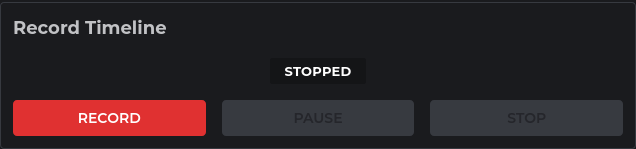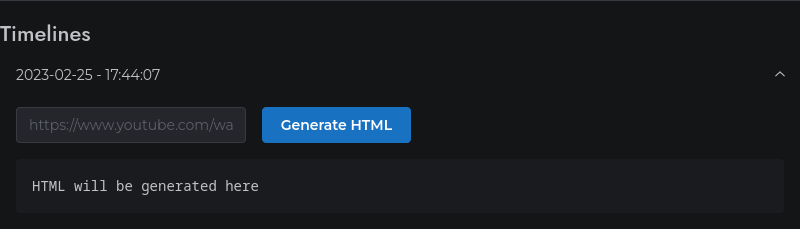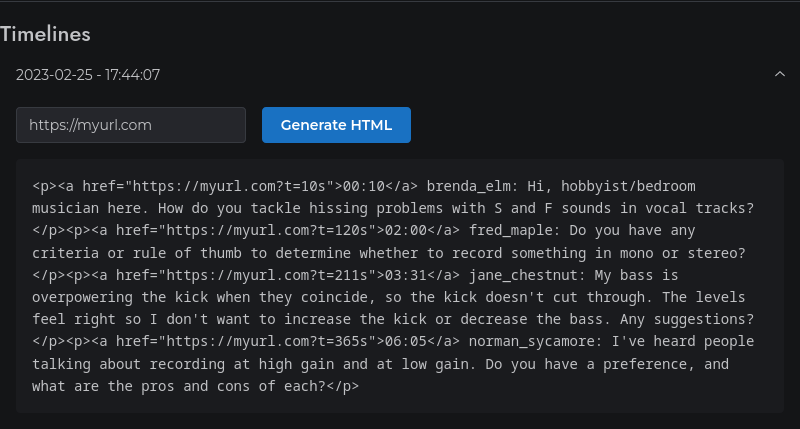Timeline Recording
The Timeline Recording feature enables you to create a set of links that point to the specific parts of your stream where you address each question. Paste it into the Description section of the stream, or maybe your regular community email/newsletter, and give your audience an easy way to navigate to the questions they want to hear.
Here's an example of what it looks like (the stream doesn't actually exist):
00:10 brenda_elm: Hi, hobbyist/bedroom musician here. How do you tackle hissing problems with S and F sounds in vocal tracks?
02:00 fred_maple: Do you have any criteria or rule of thumb to determine whether to record something in mono or stereo?
03:31 jane_chestnut: My bass is overpowering the kick when they coincide, so the kick doesn't cut through. The levels feel right so I don't want to increase the kick or decrease the bass. Any suggestions?
06:05 norman_sycamore: I've heard people talking about recording at high gain and at low gain. Do you have a preference, and what are the pros and cons of each?
09:45 jack_hawthorn: I'm using a lowpass filter on my bass, but am losing power and volume on the higher bass notes. Any tips on how to deal with this without playing around with the LP filter?